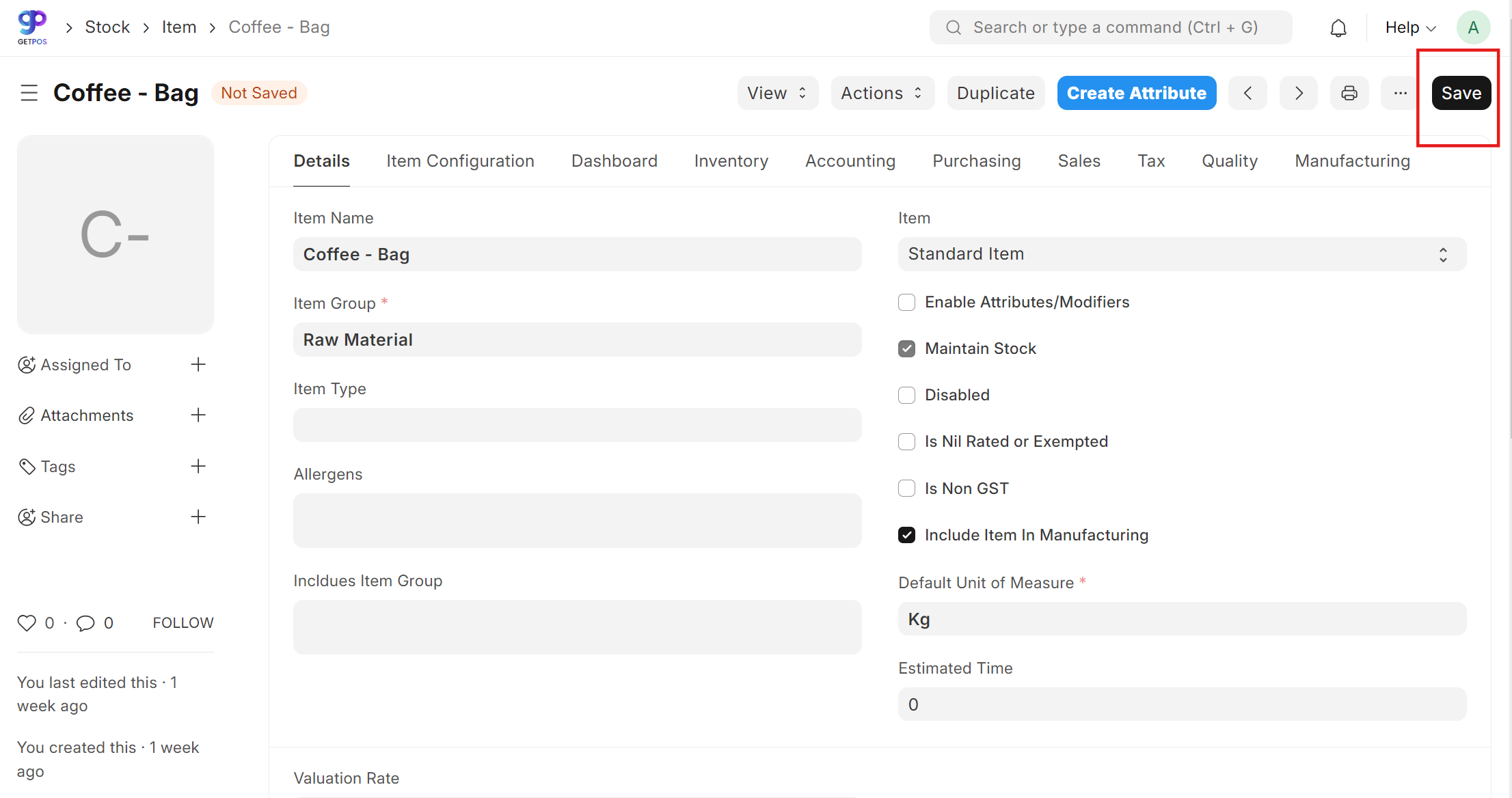Operational Setup
Users
On the left panel , Click on Users ,then user link as highlighted in the below screen.
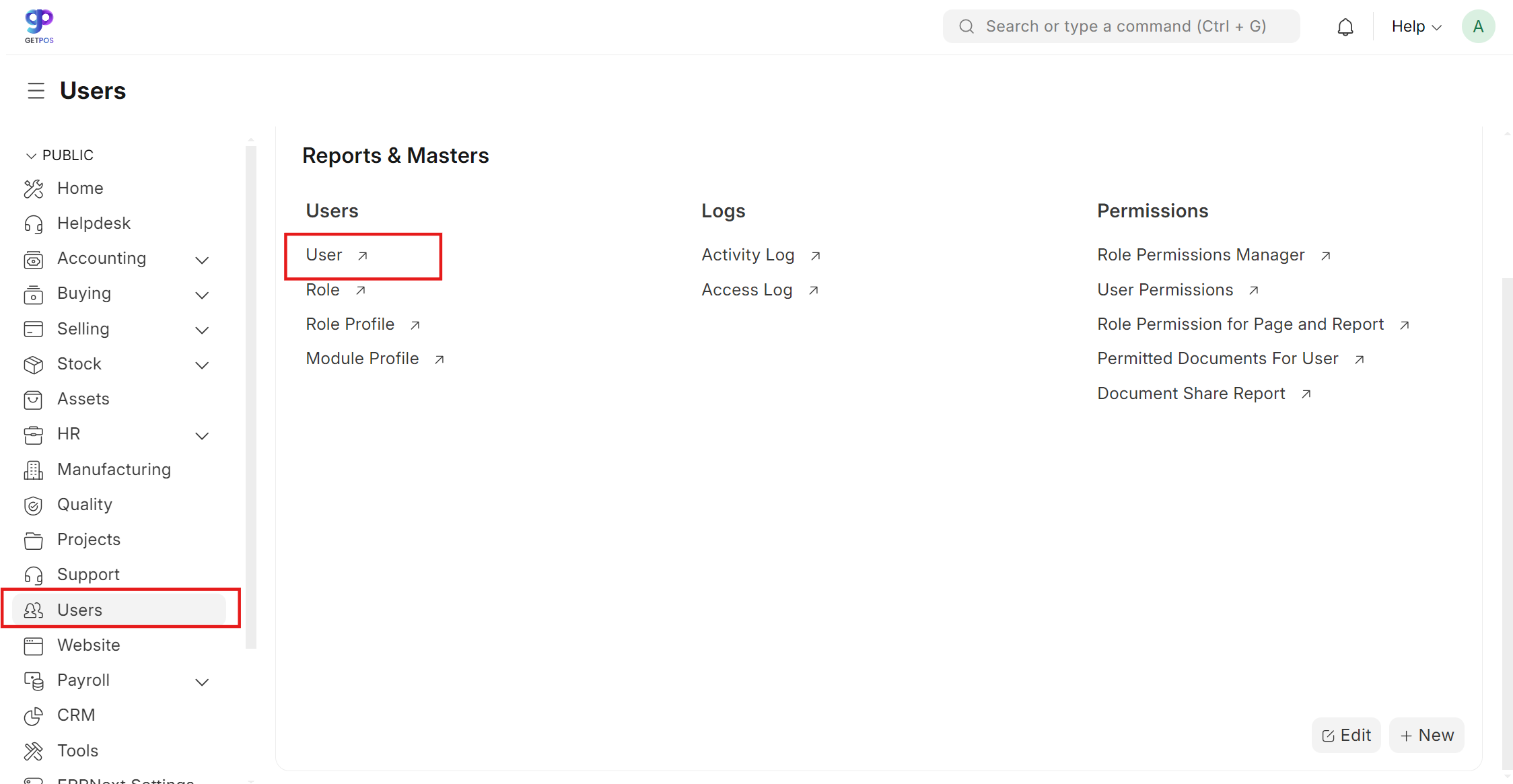
Click on Add user button to create new users for operating the Get POS
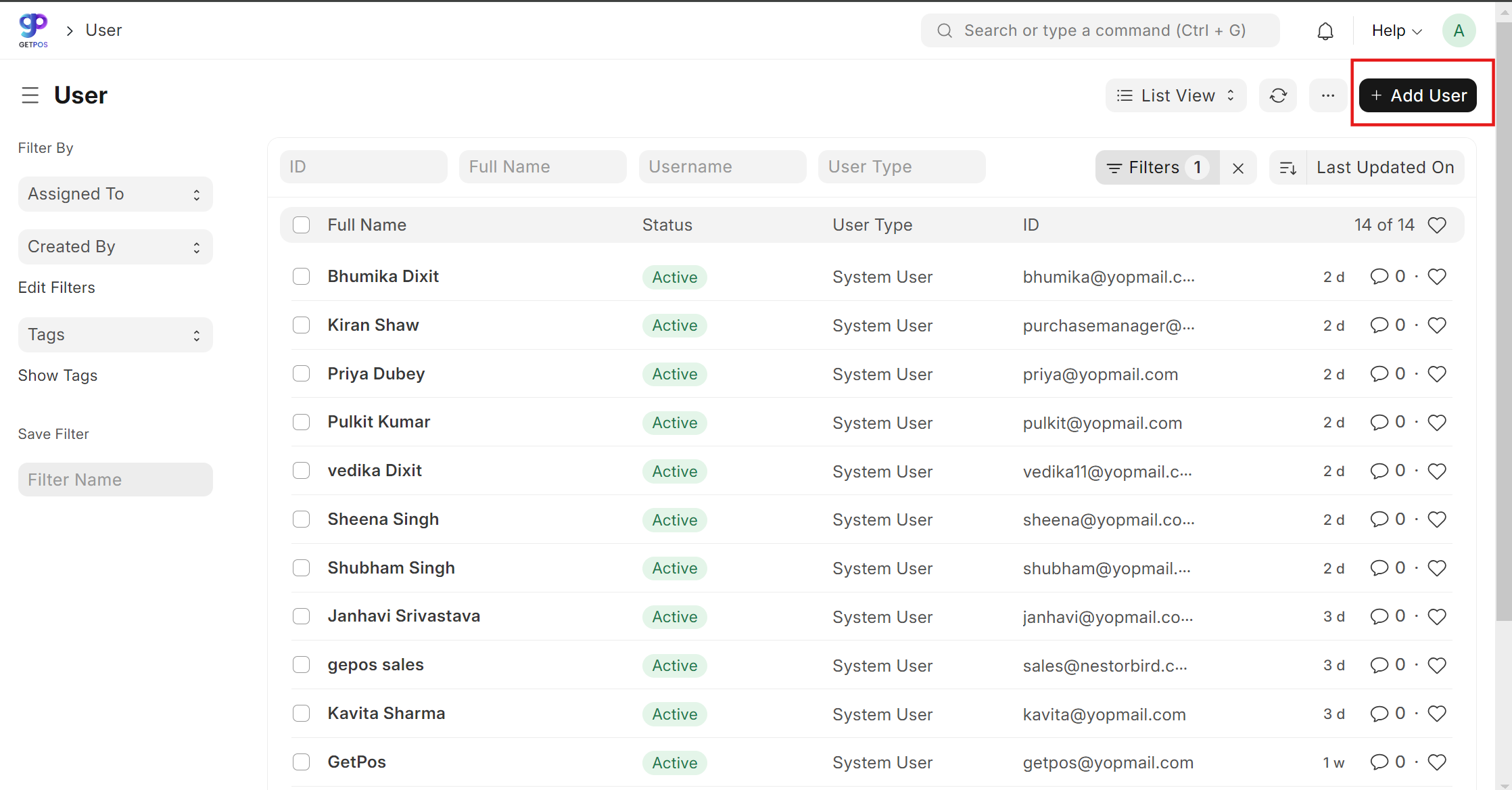
Click on Edit full form and enter he mandatory details and save the page. Users will be added successfully.
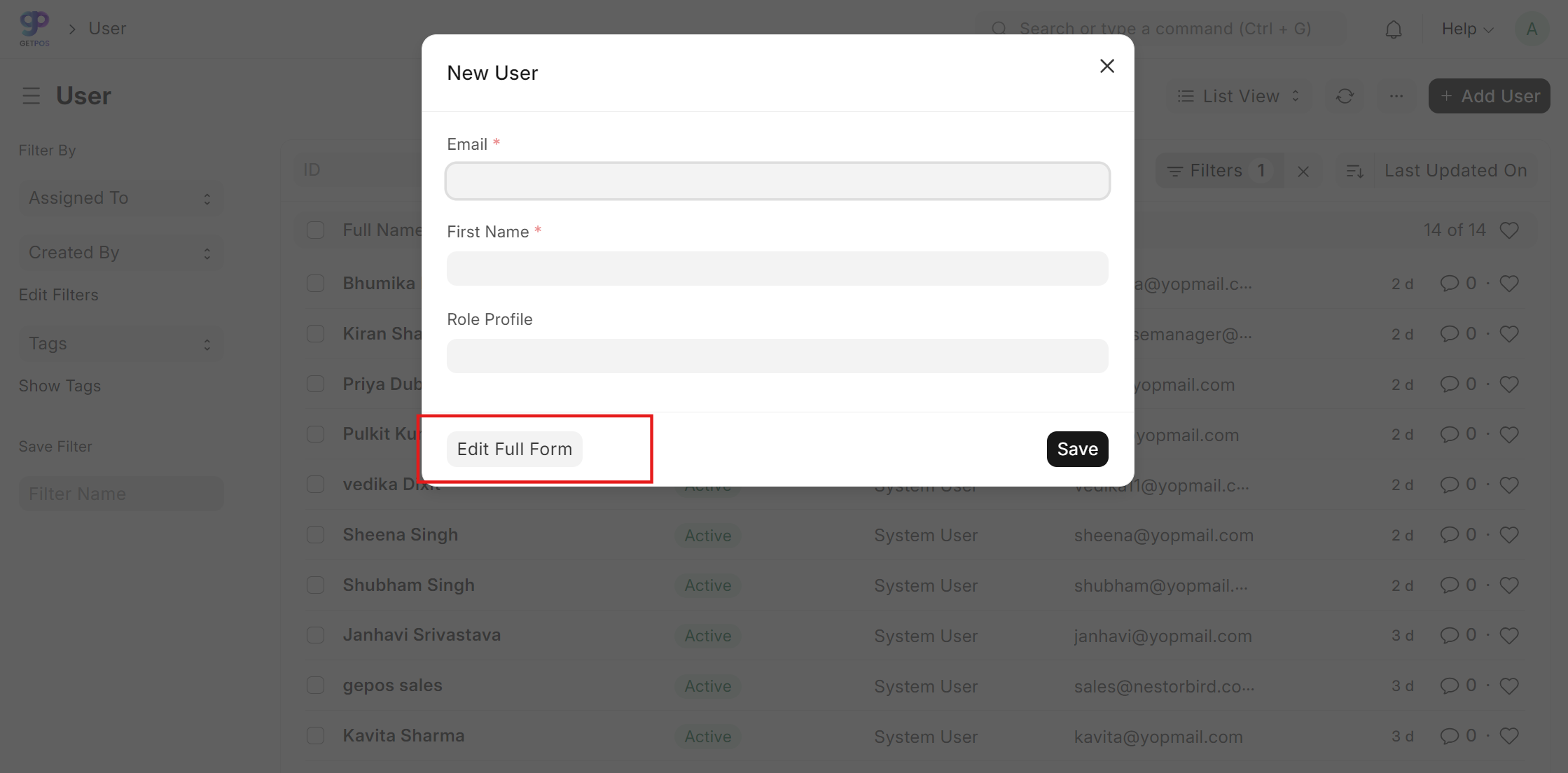
Clicking on Edit full form, Fill in the form with the required details on the "Add New User" page click on the "Save" button.
Upon successful completion, the new user will be added to the system.
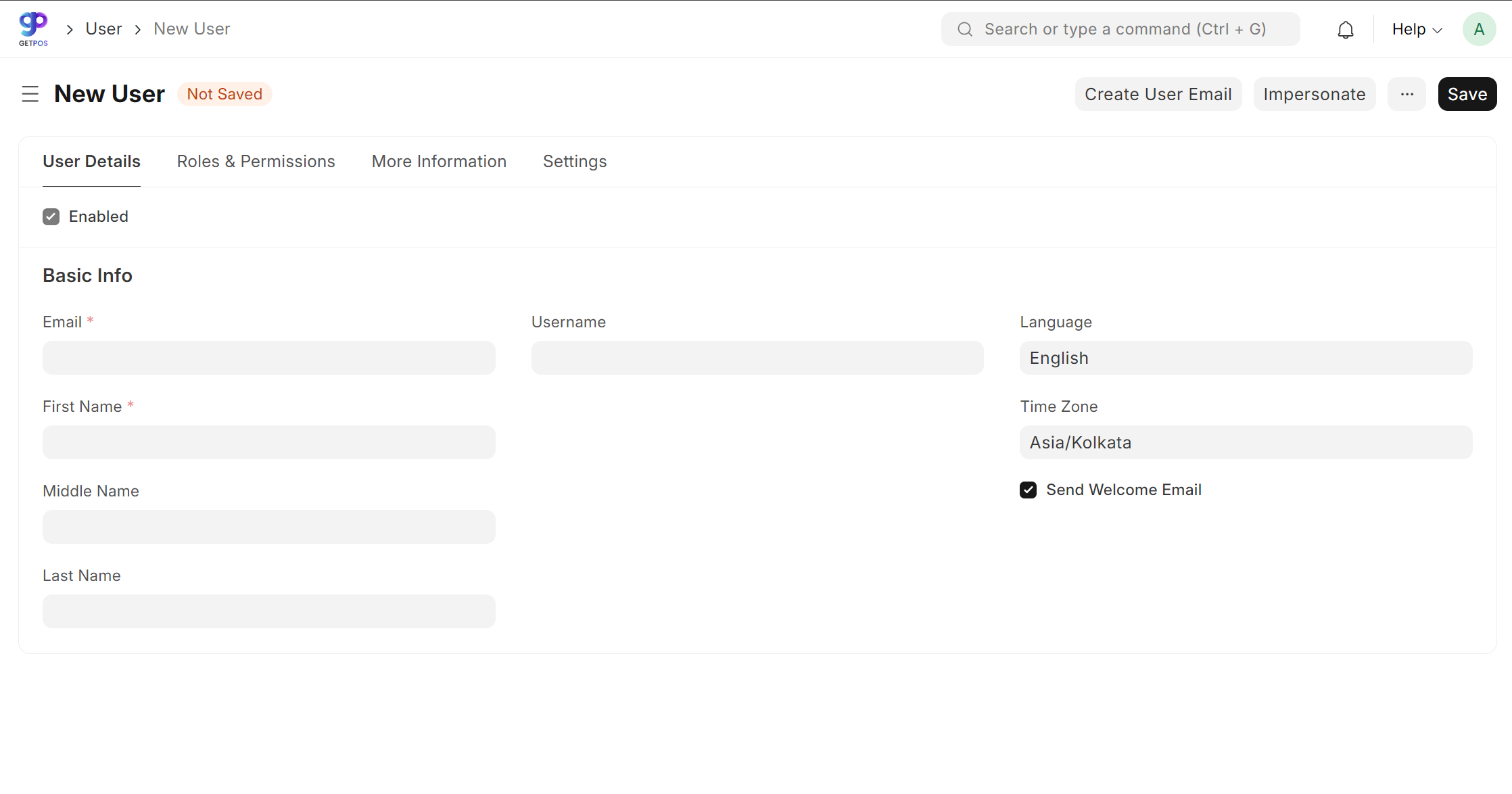
Item group
Login with valid credentials, ERP dashboard will display.
To navigate to item group, the user must click on the Stock > Item group or Search the doc type item group on the Search bar.
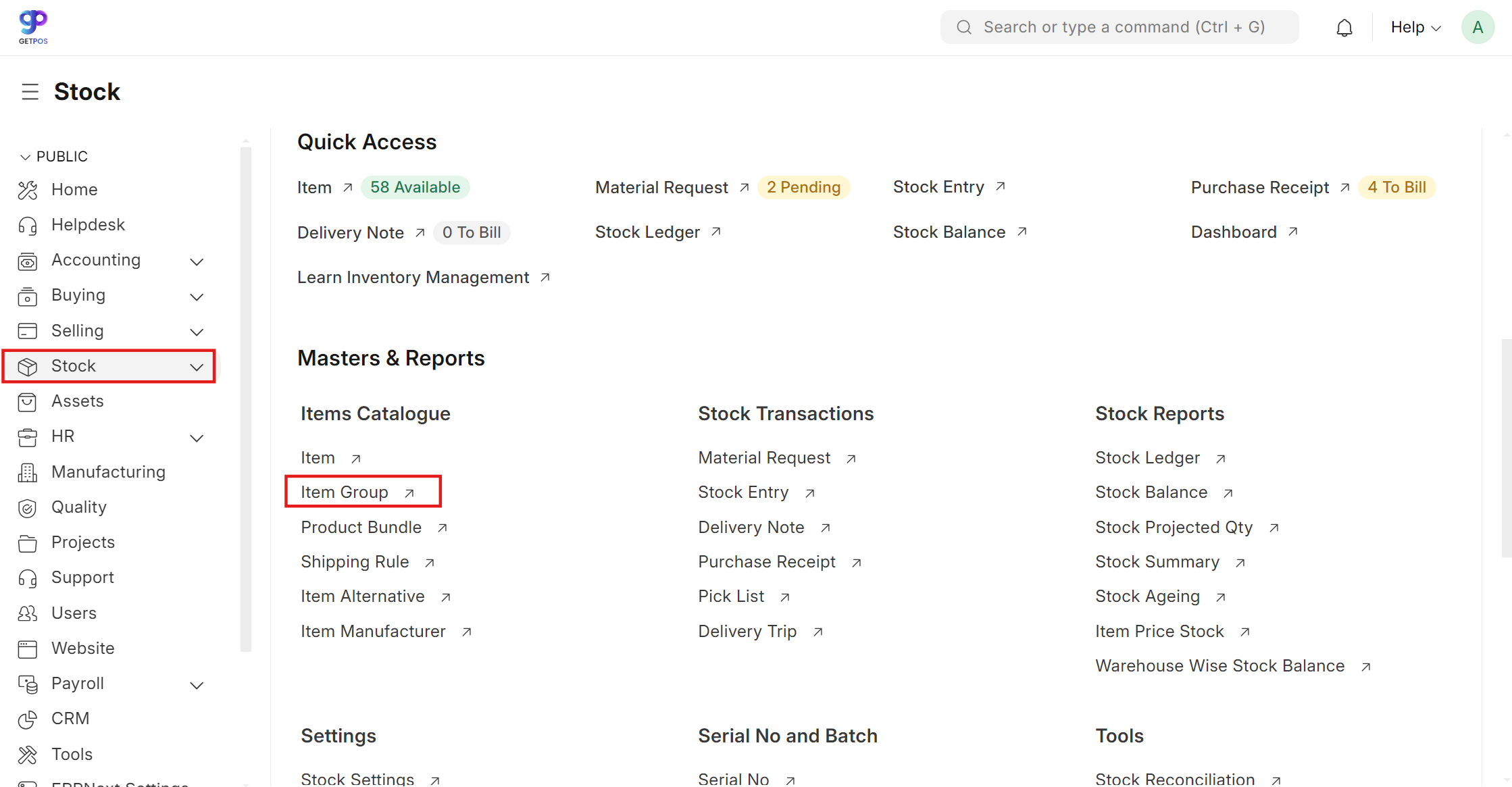
Click on Add item group.
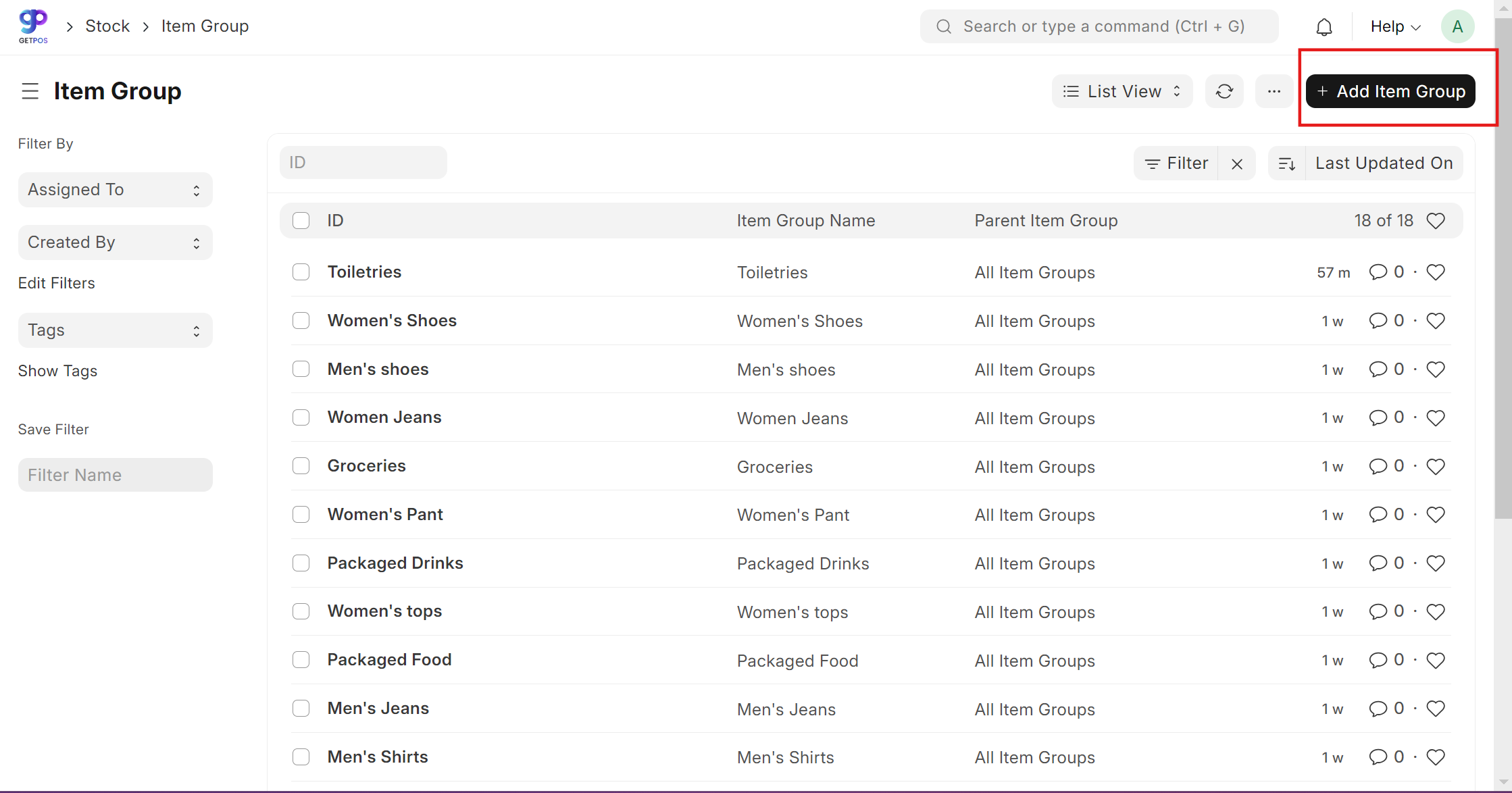
Below page displays on clicking Add item group button, Add the item group name and required details on the page and click on Save .
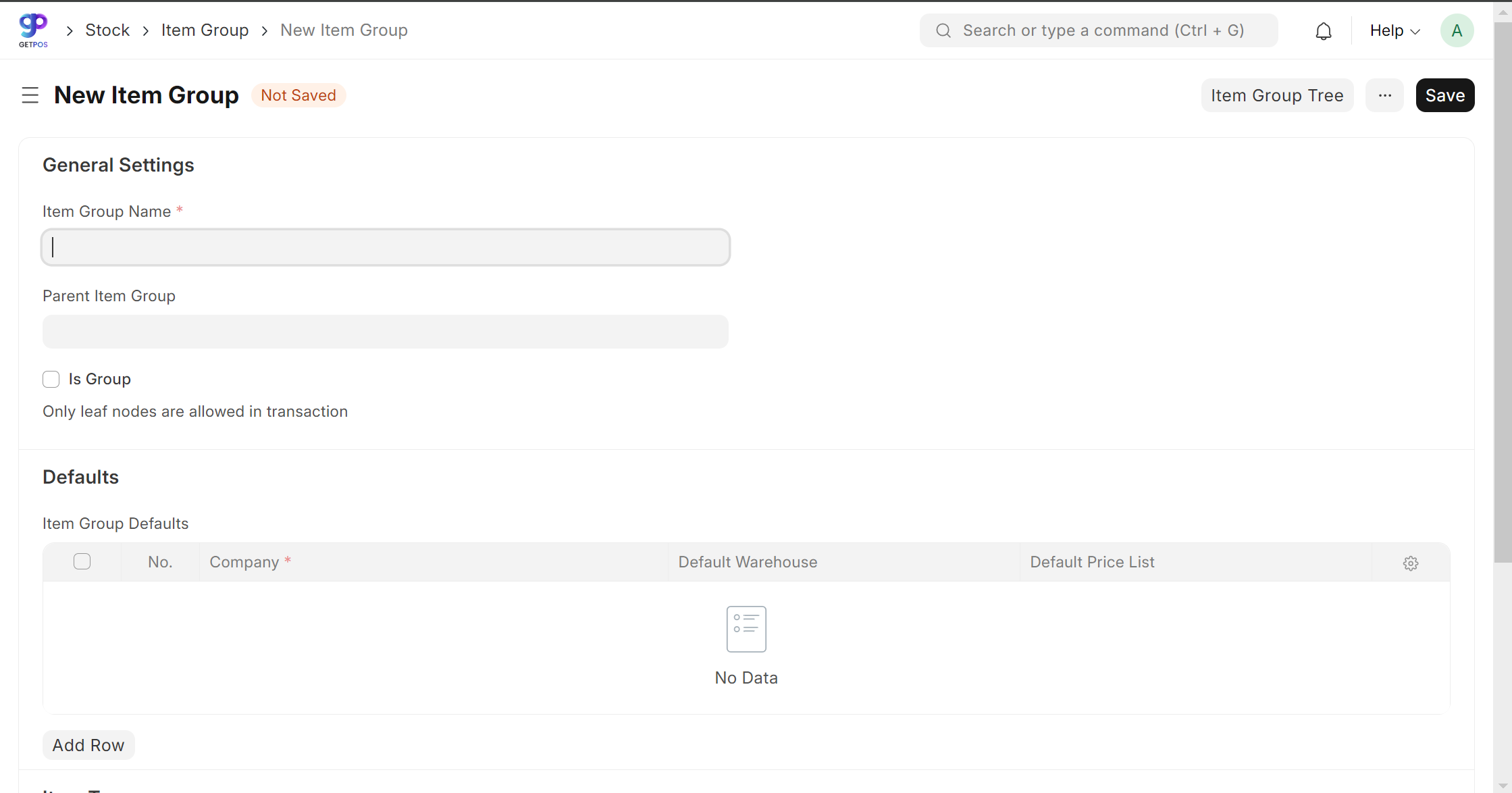
On clicking Save, item group is added and by default parent group will be selected by default.
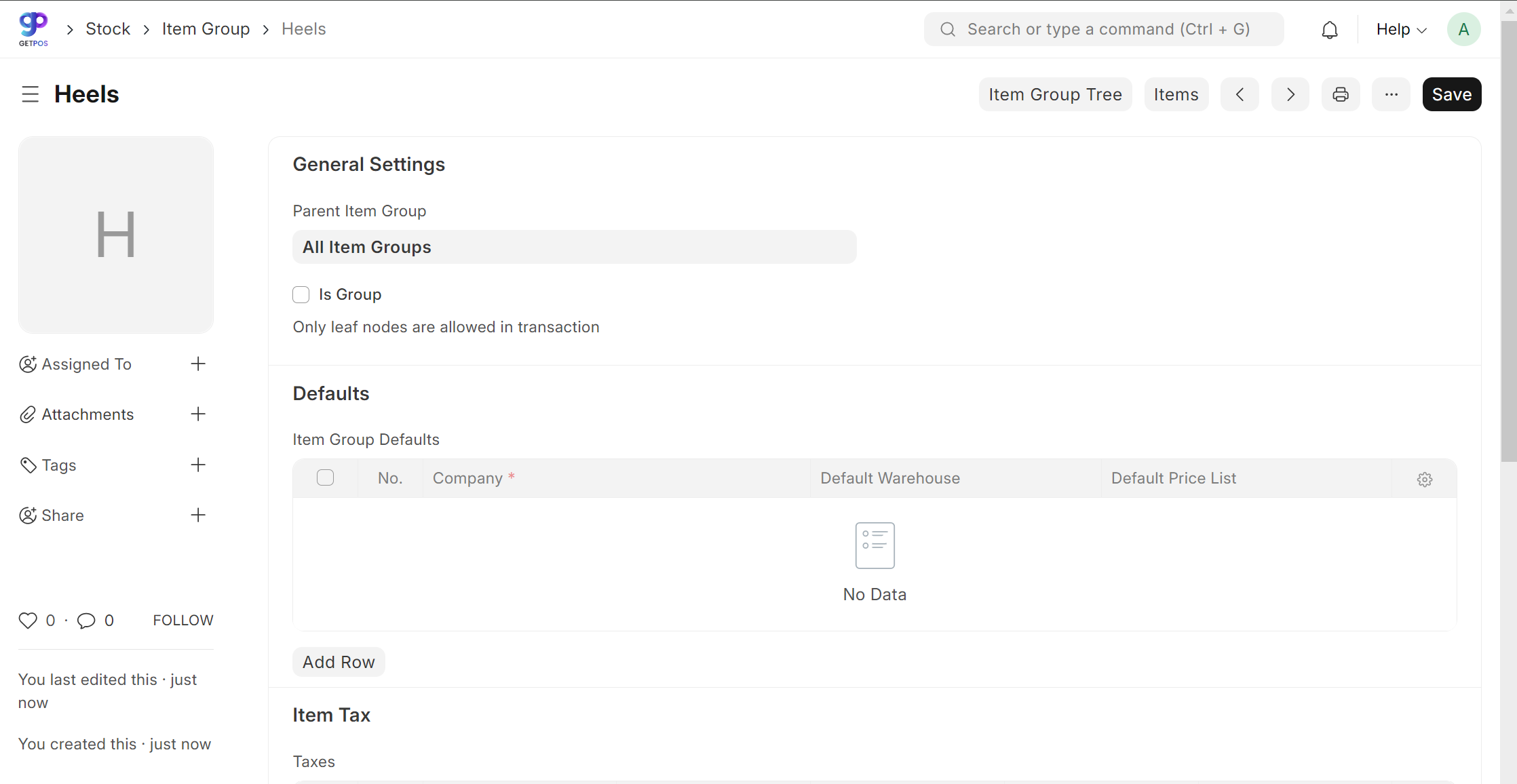
Item Master
To navigate to the item, the user must click on the stock first and click on the item.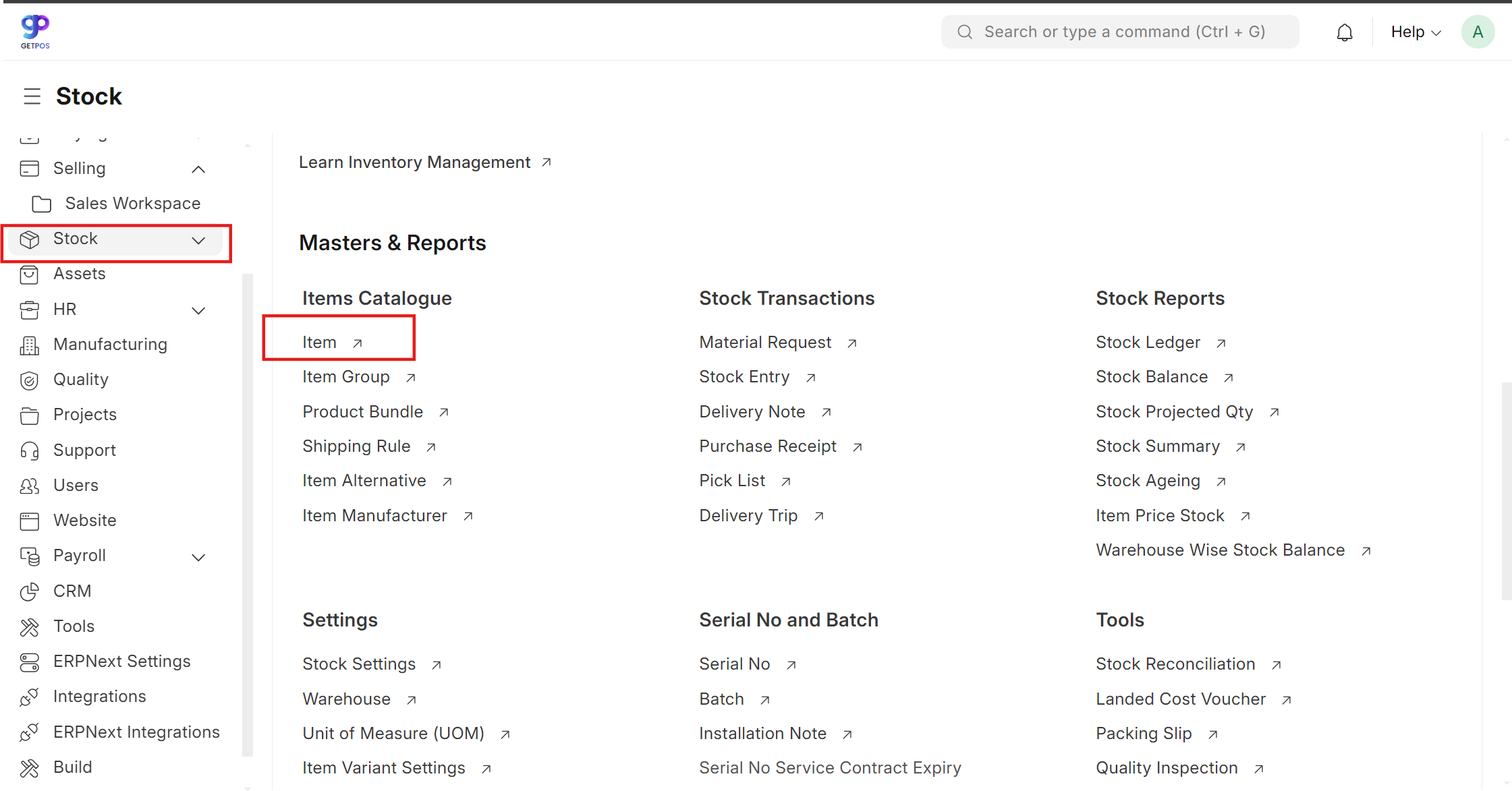
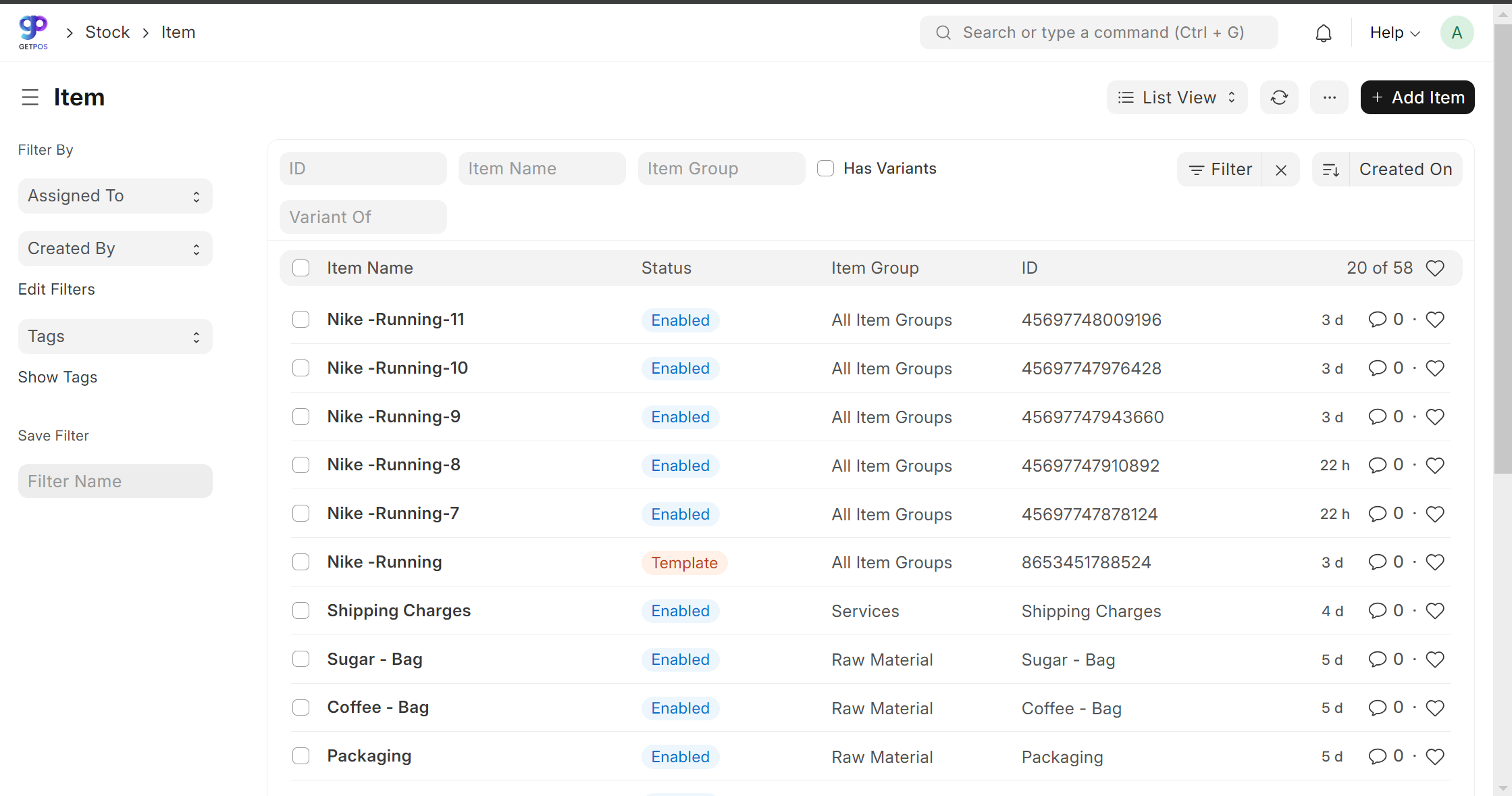
Click on Add item button
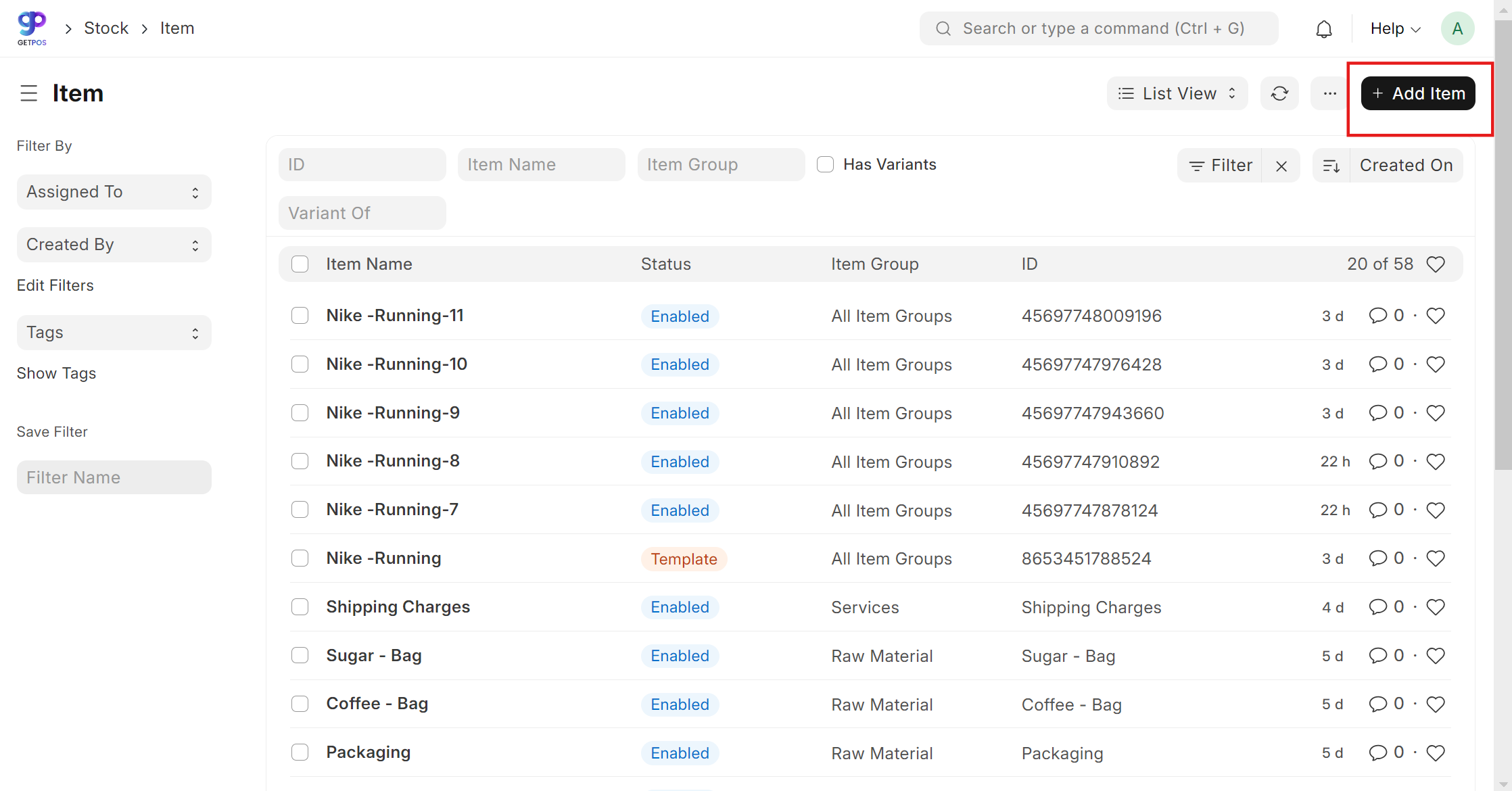
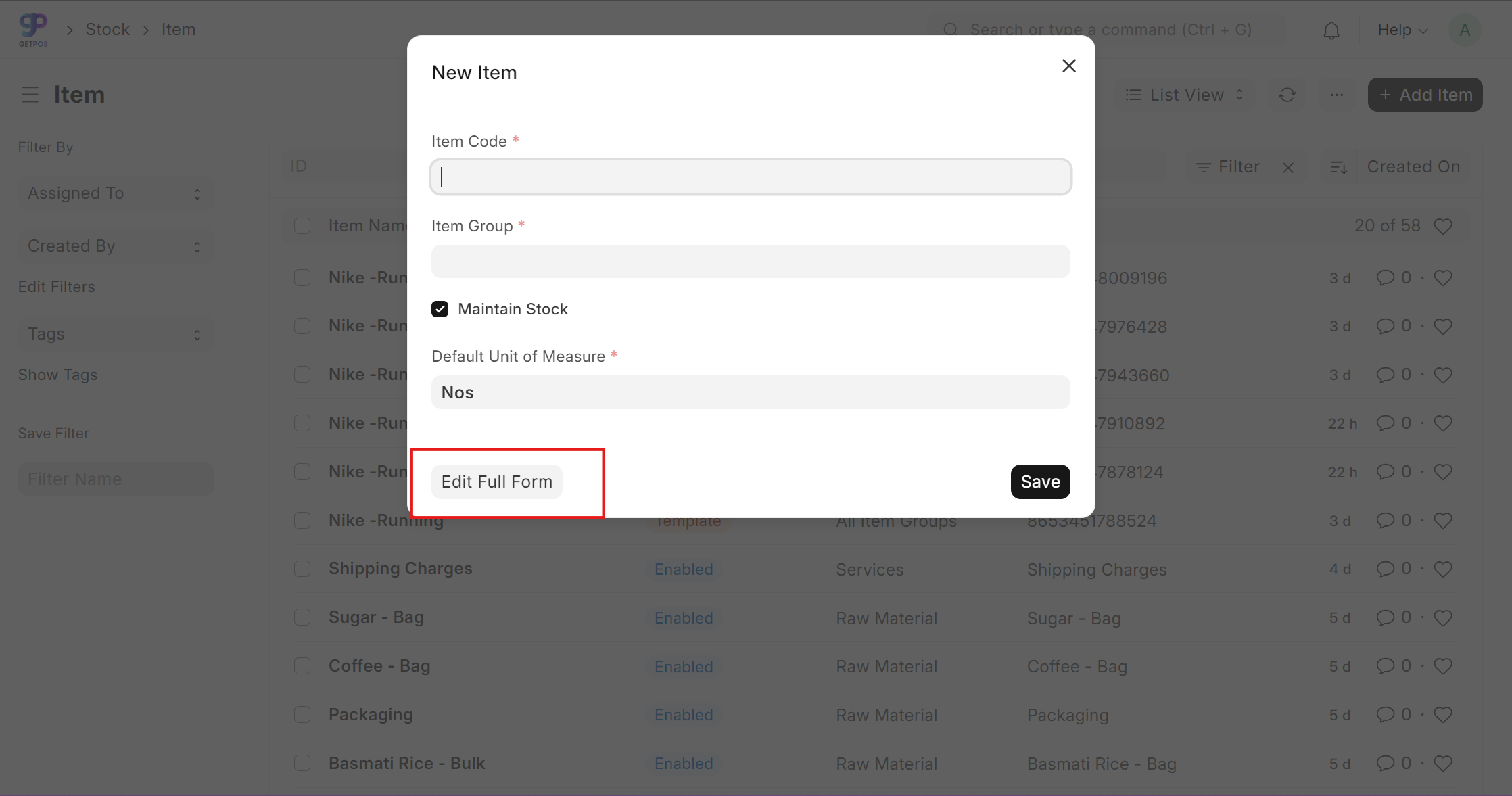
Fill the required data in the following tabs:
Details Tab
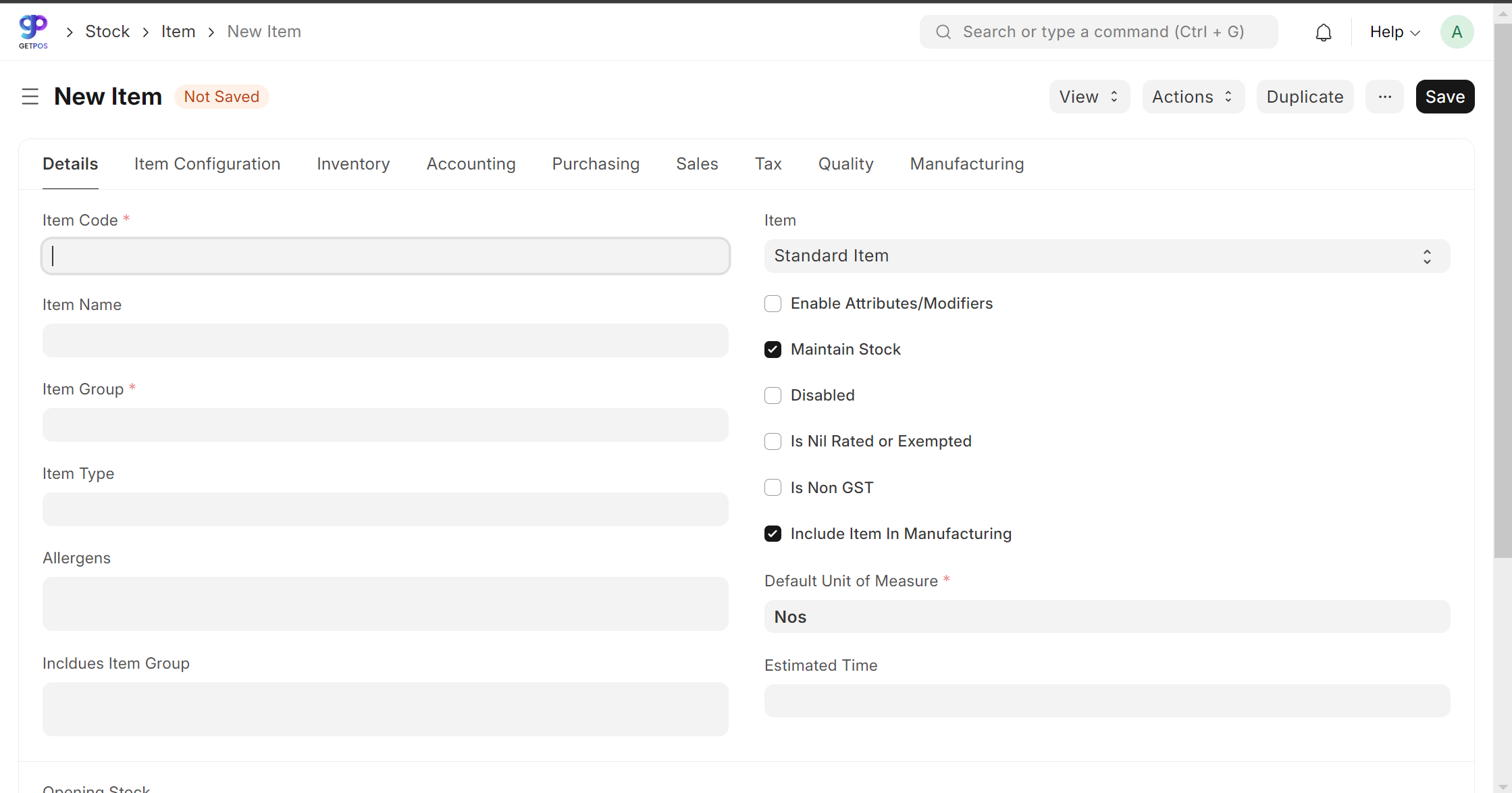
Item Configuration Tab:
Select POS option to display the item on POS application.
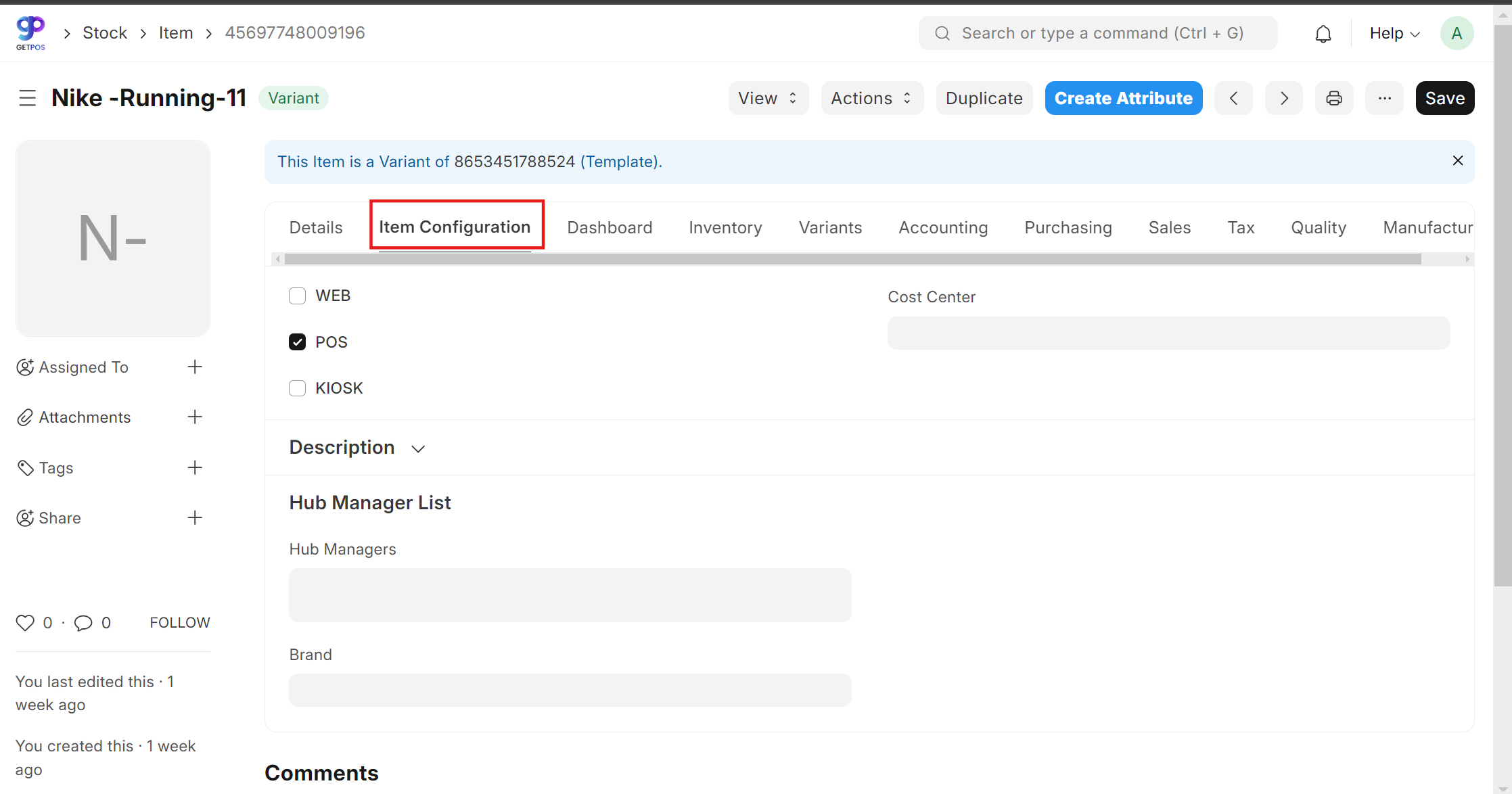
Inventory Tab:
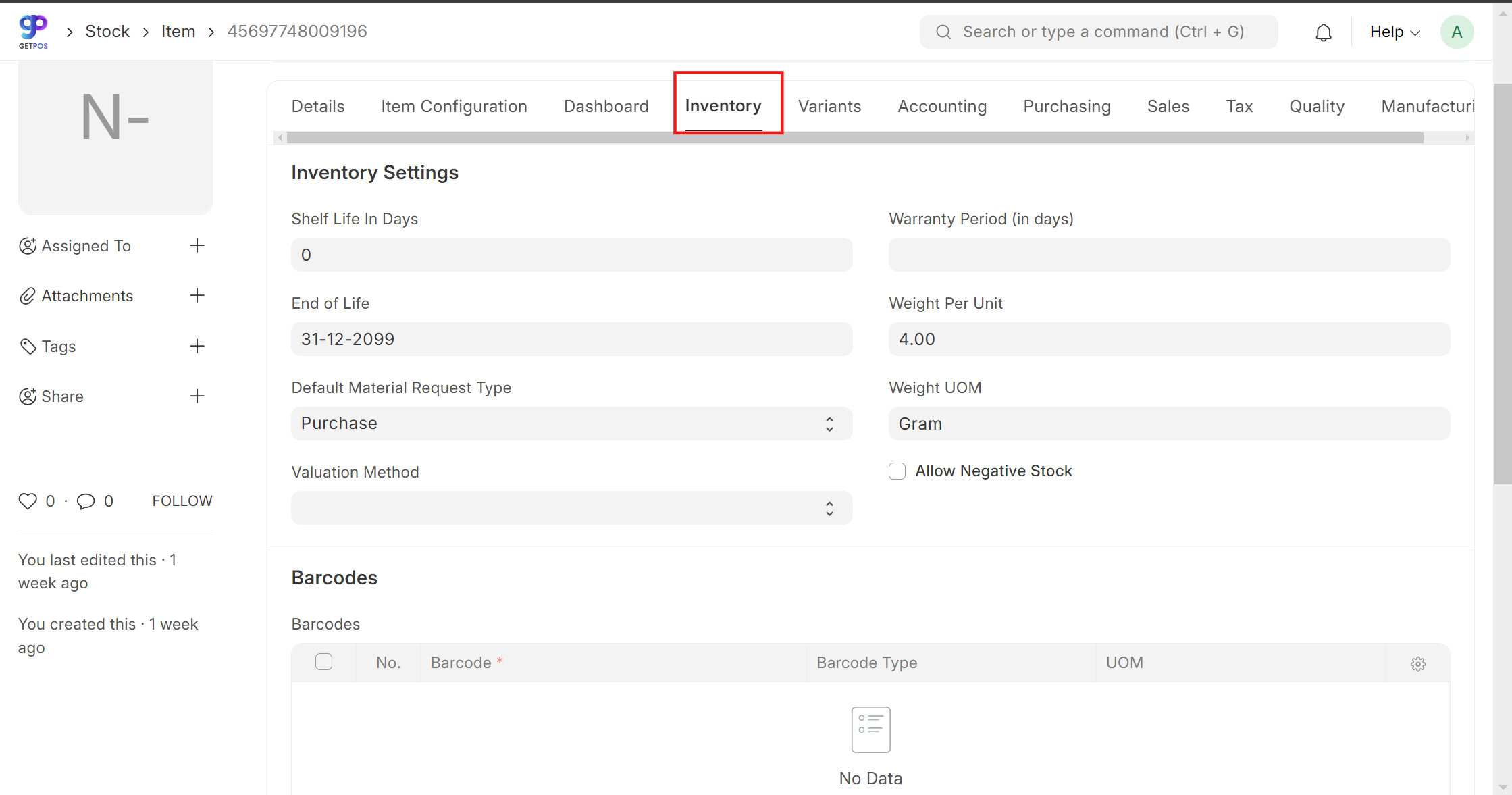
Variants Tab:
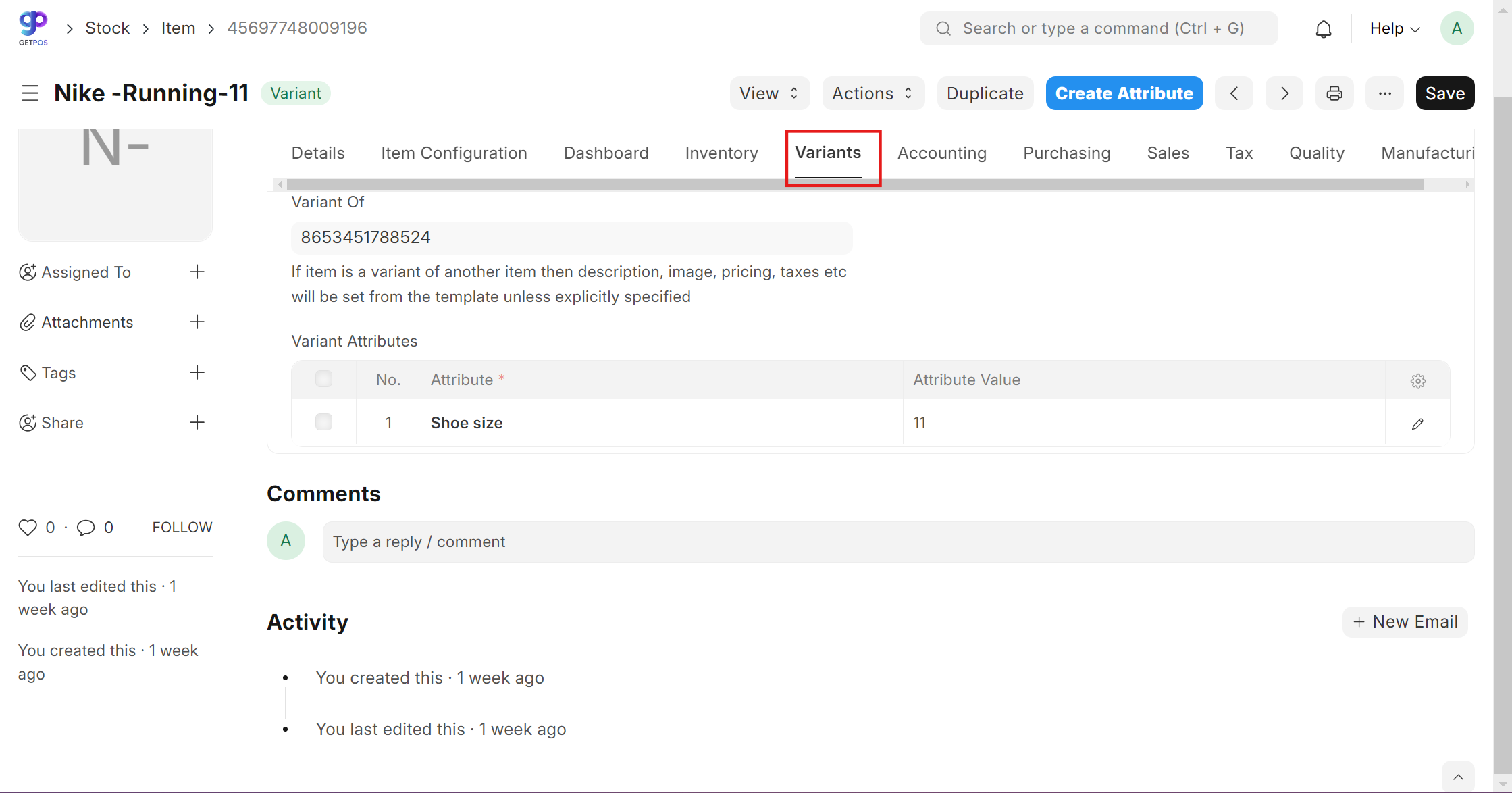
Accounting tab:
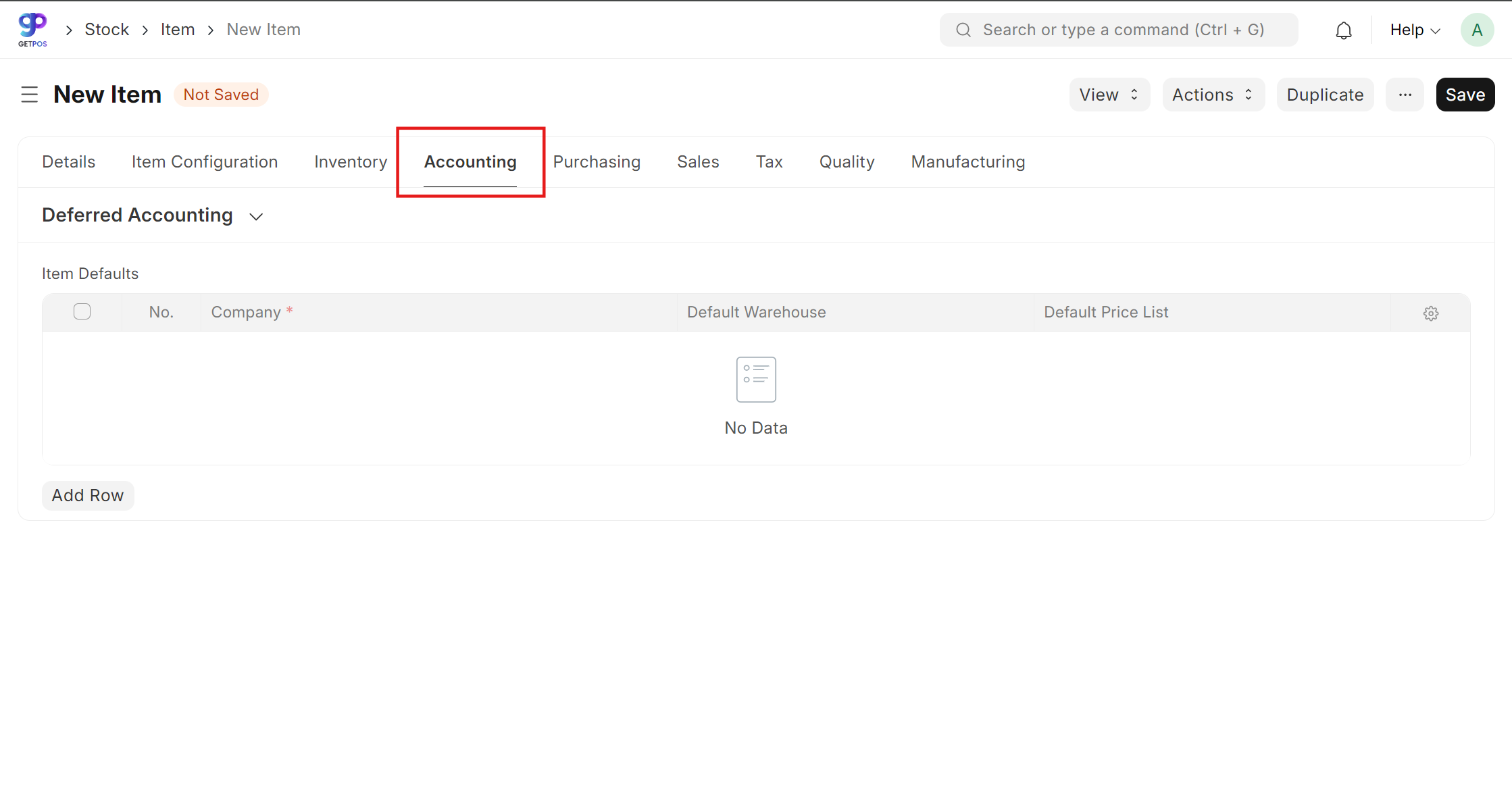
Purchasing Tab:
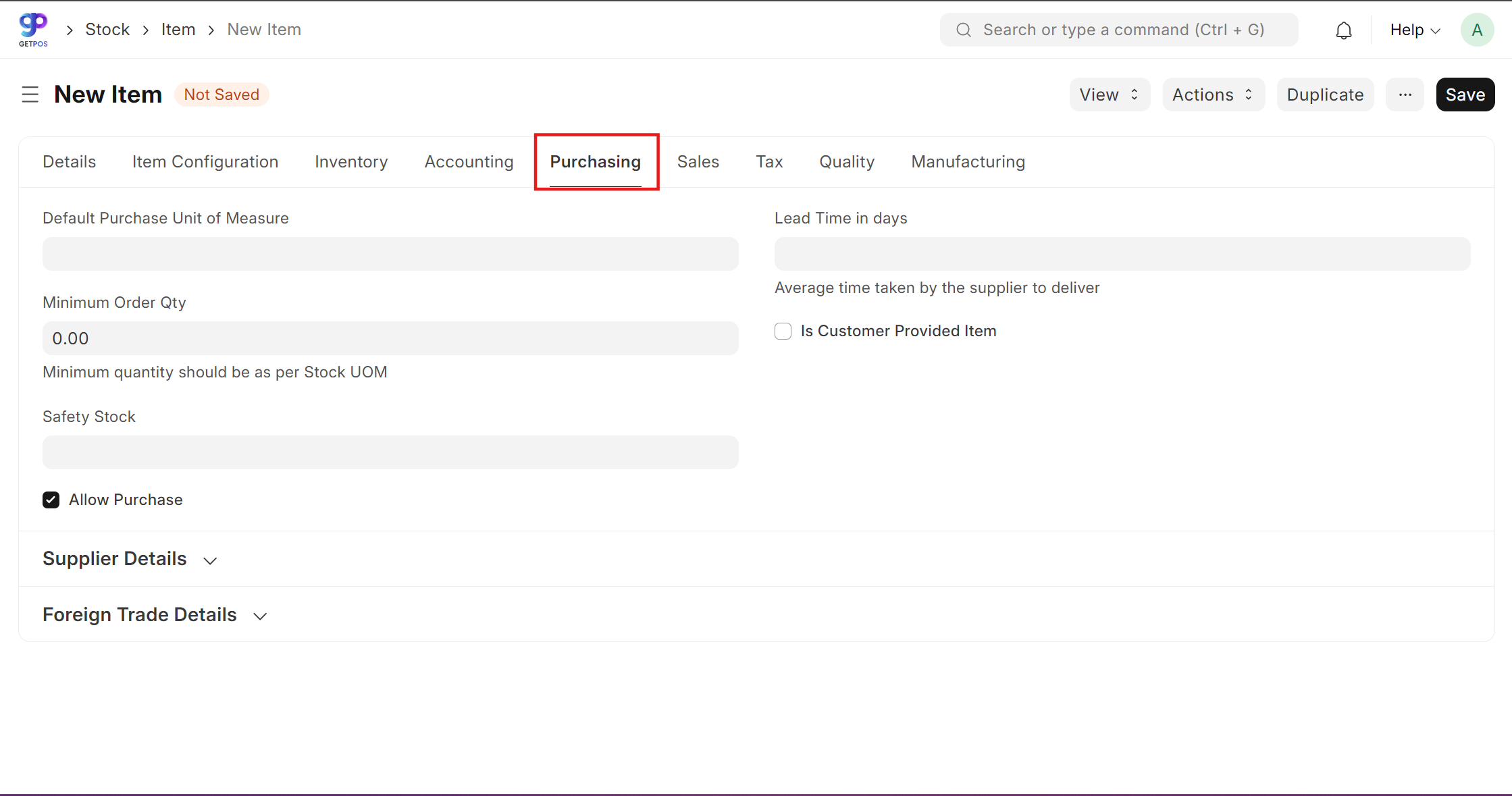
Sales tab:
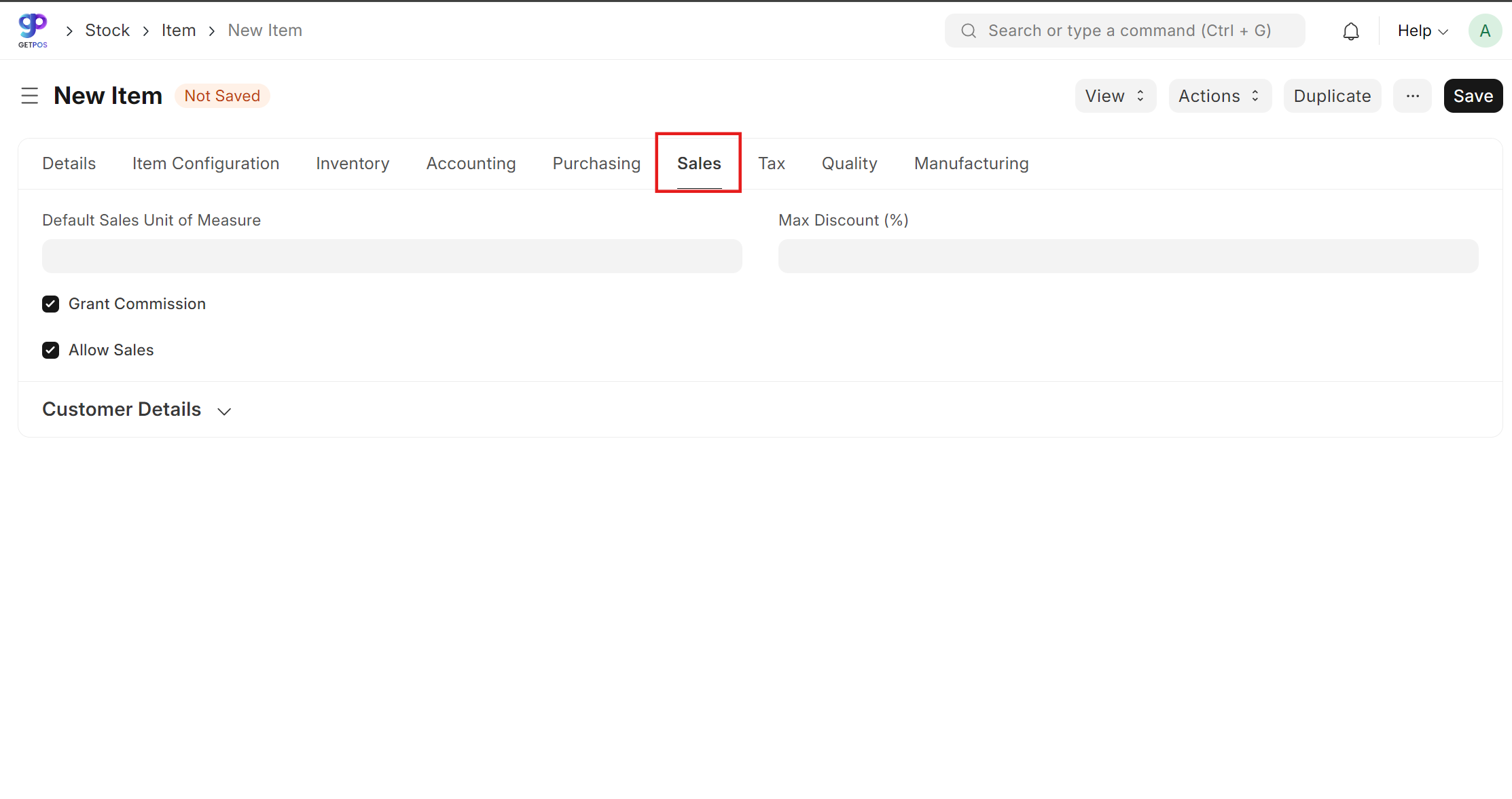
Tax tab :
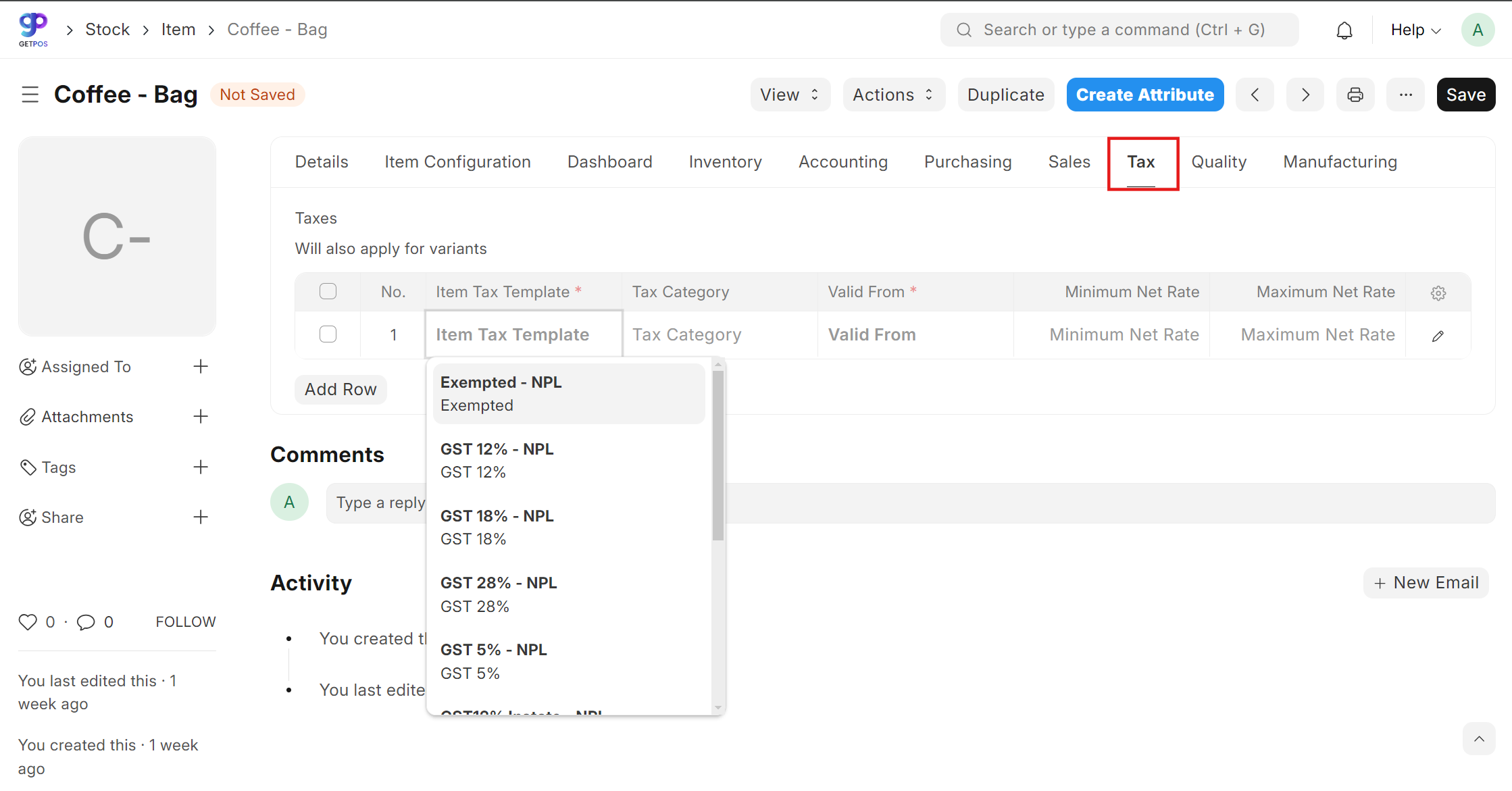
After entering the required data, click on save and submit.