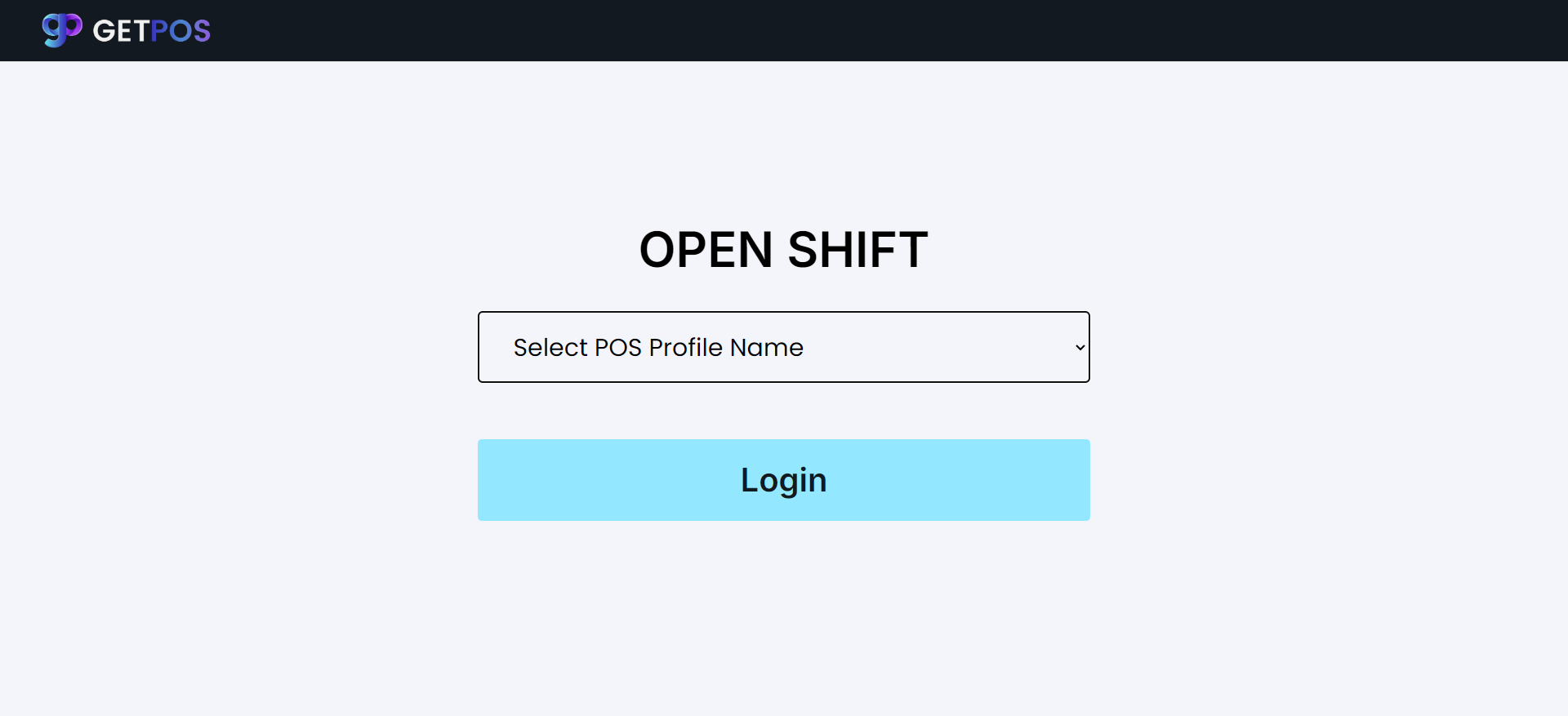Login & Opening Shift
Login Screen
Enter the URL in the browser. Below screen will display with email and password fields.
On this screen, enter System user’s Email and Password to login.
Note : Ensure that you use your authorized system credentials for access.
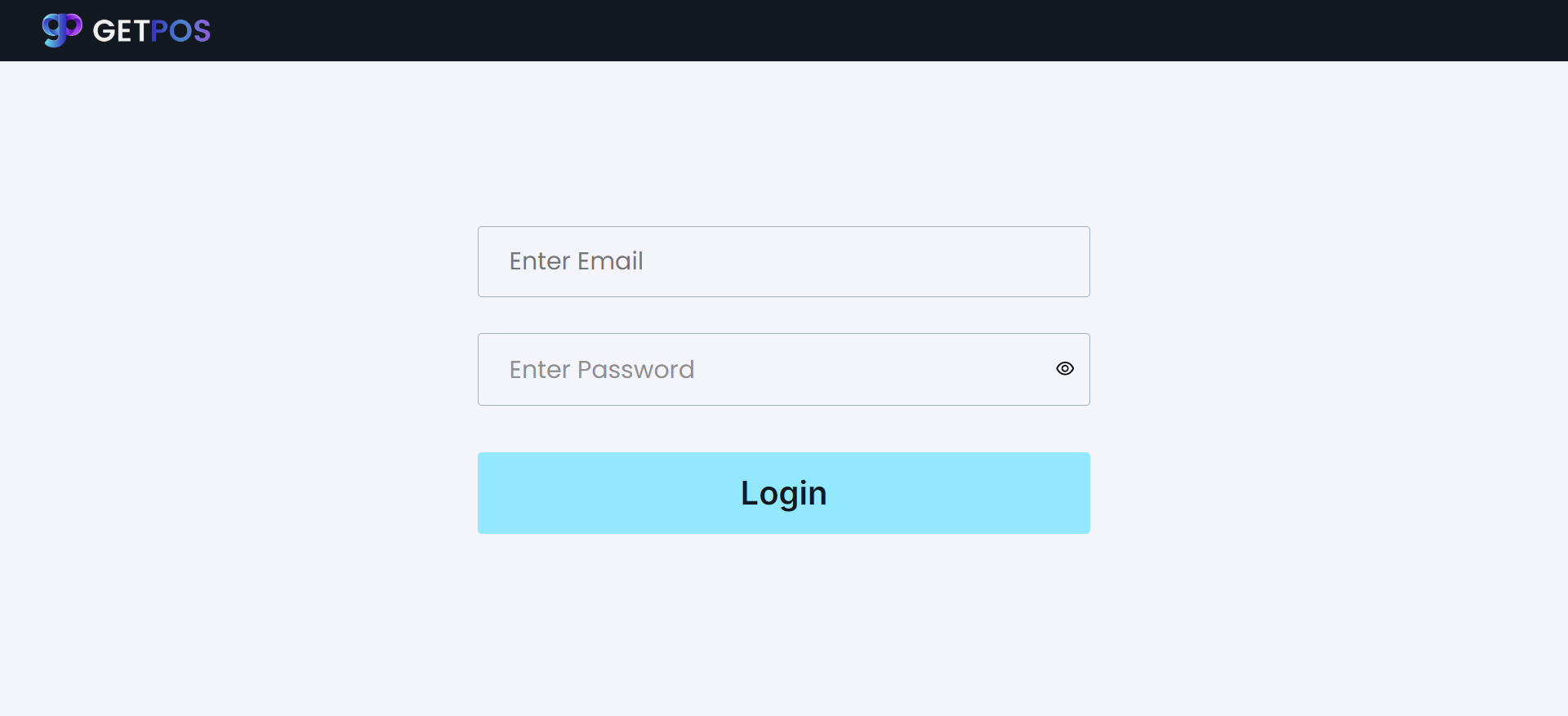
Store selection
Store selection: It allows you to manage multiple stores within a platform to streamline operations.
After successfully login, the next store selection screen displays. Click on the “Select Location field” list of locations will display in the drop down, Select one of the locations from the list .
Click on “Select Store” and select the store showing corresponding to the location selected above.
Click on Submit.
Note : Ensure that Location and its store is already setup in ERP.
Note: Ensure that stores are selected in the items/products, as to which item store to show on the stores.
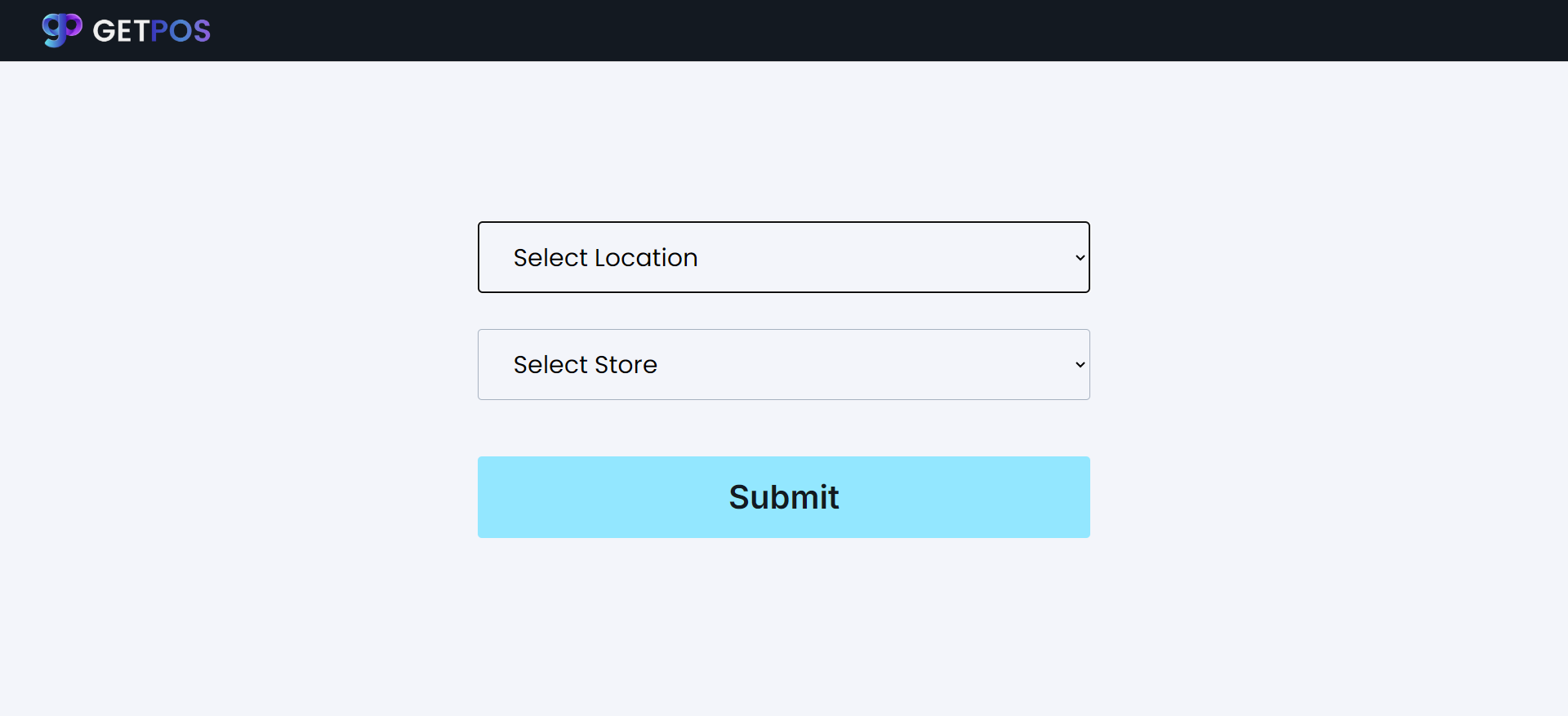
OpenShift
On submit of the previous screen, the user is navigated to the Open shift screen.
Here the user will select the POS profile from the list of profiles and Opening balance field displays. The Opening Balance field can include Cash, Card, or any other payment methods specified in the ERP for the POS profile user.
Now click on Login.
Note : Ensure that the POS profile is created in ERP.